prompt mine App
Find, Create & Share AI Magic
Django Dev Setup on macOS Sonoma
Okay, let's get you set up with a basic Python and Django development environment on your macOS Sonoma machine. This will be straightforward and use standard tools to keep things clean and organized.
Here are the key tools you will need to install and use:
Python: This is the interpreter that runs your code. We will use a version managed by Homebrew.
pip: This is Python's package installer, which comes with Python. We will use it to install Django.
venv: This is Python's built-in tool for creating isolated virtual environments.
Django: This is the web framework itself.
Visual Studio Code or PyCharm Community Edition: These are popular and excellent choices for your code editor or IDE.
Here are the step-by-step instructions:
Step 1: Install Homebrew (if you don't have it already)
Homebrew is a package manager for macOS that makes installing software much easier.
Open your Terminal application (you can find it in Applications/Utilities).
Paste the following command and press Enter:
/bin/bash -c "$(curl -fsSL https://raw.githubusercontent.com/Homebrew/install/HEAD/install.sh)"
Follow any on-screen prompts. You might need to enter your user password.
Step 2: Install Python using Homebrew
Once Homebrew is installed, you can use it to install the latest stable version of Python. This ensures you have a clean installation separate from the system Python.
In your Terminal, run this command:
brew install python
After installation, Homebrew will tell you how to add Python to your PATH. Usually, it's automatic. You can verify the installation by typing:
python3 --version
You should see a version number like Python 3.11.x or similar.
Step 3: Create and Activate a Virtual Environment
It is a best practice to use a virtual environment for each project. This isolates your project's dependencies from other projects and your system-wide Python.
First, navigate to where you want to store your Django projects. For example, to create a "django-projects" folder in your home directory:
mkdir ~/django-projects
cd ~/django-projects
Now, create a new project directory for your first Django project and navigate into it. Let's call it "myfirstproject":
mkdir myfirstproject
cd myfirstproject
Now, create a virtual environment inside your project folder. We will call it "venv":
python3 -m venv venv
Activate the virtual environment:
source venv/bin/activate
You will see "(venv)" at the beginning of your terminal prompt, indicating that the virtual environment is active.
Step 4: Install Django
With your virtual environment active, you can now install Django using pip:
pip install django
Step 5: Create a New Django Project
Now that Django is installed, you can create your first Django project. This command sets up the basic file structure. Make sure you are still in your "myfirstproject" directory with the virtual environment active.
django-admin startproject mysite .
(Note the dot at the end, which tells Django to create the project files in the current directory, not a new subdirectory).
Step 6: Run Initial Migrations and Start the Development Server
Django uses a database to store information. Before running your server, you need to apply the initial migrations that set up Django's built-in database tables.
python manage.py migrate
Now, you can start the development server:
python manage.py runserver
Open your web browser and go to http://127.0.0.1:8000/. You should see a "The install worked successfully! Congratulations!" page. This confirms your Django environment is working!
To stop the server, go back to your Terminal and press Control + C.
To deactivate your virtual environment, simply type:
deactivate
Step 7: Choose and Install an IDE or Editor
For writing your code, a good editor is essential.
Visual Studio Code: A very popular, free, and powerful code editor with excellent Python and Django extensions. You can download it from code.visualstudio.com.
PyCharm Community Edition: A free, dedicated IDE for Python development from JetBrains. It offers more features specifically for Python than VS Code out of the box, but can be heavier. Download it from jetbrains.com/pycharm/download/.
Both are great choices. Install one of them and open your "myfirstproject" folder to start coding!
That is your complete basic setup. You are ready to start building with Django.
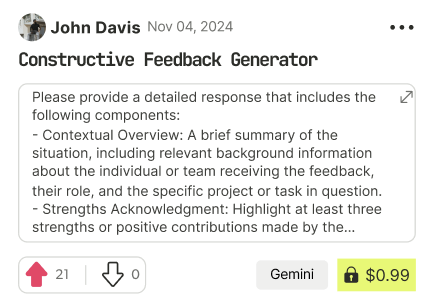
Find Powerful AI Prompts
Discover, create, and customize prompts with different models, from ChatGPT to Gemini in seconds
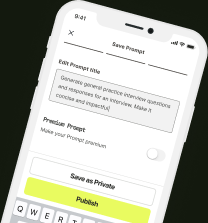
Simple Yet Powerful
Start with an idea and use expert prompts to bring your vision to life!

